How To Make Vector Art In Android | Adobe Draw | Vector Design :-
SOMETHING IMPORTANT IN THE LAST SO READ MUST
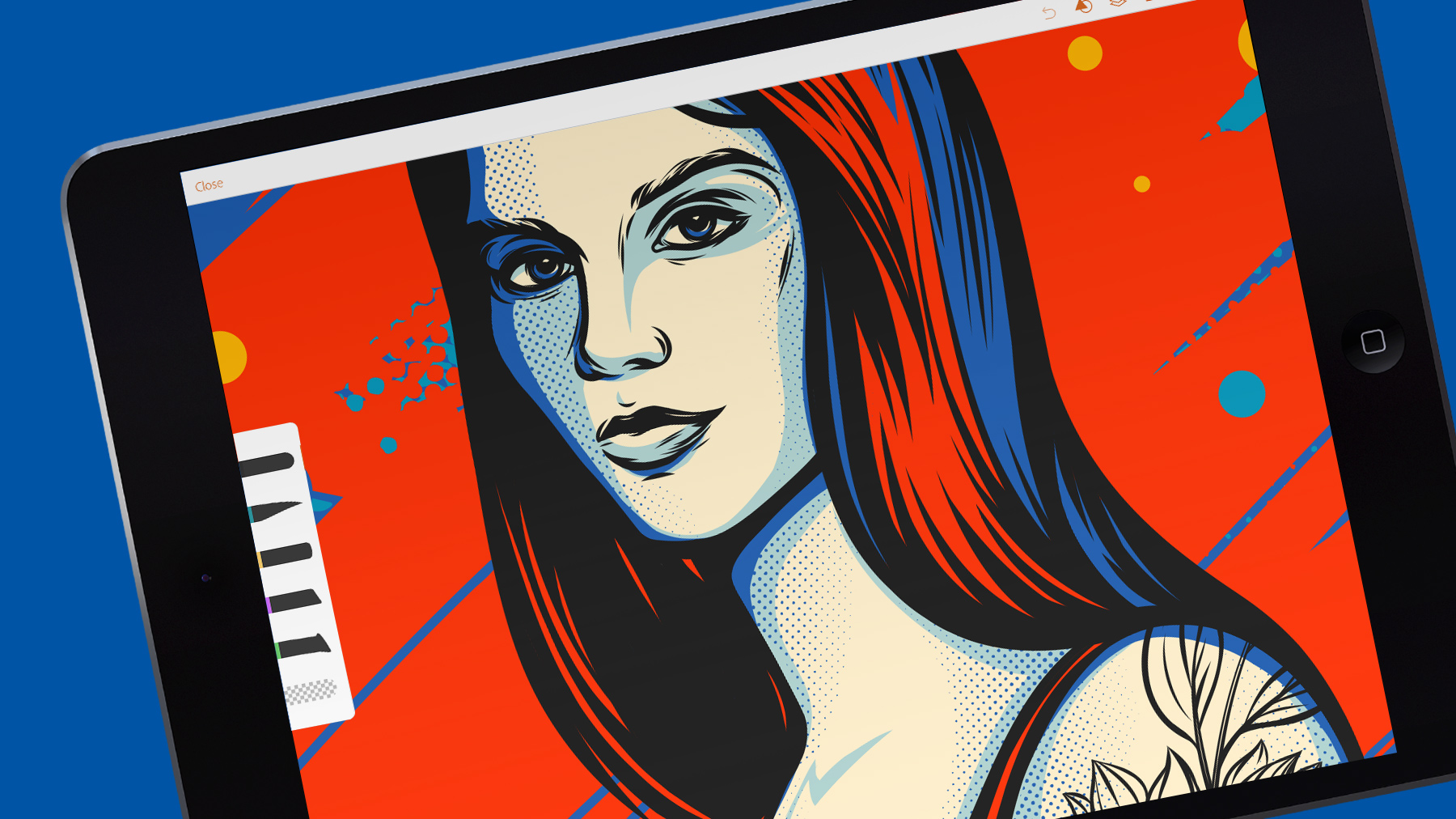
Why to Edit Vectors on Mobile?
Also its very easy to make vector in android you just need two things :-
1. Practice
2. Patience
And once you learn and get experience you can charge to people for what you make
in other words YOU CAN EARN MONEY WITH VECTOR.
Using mobile apps can be of great benefit to everybody. For yourself the designer, allowing you to maximize every spare minute that you have so you can finish off that tricky element or lay down the final pieces on your project. And your client will be happy too, receiving their commissioned work much quicker than would be possible if you had been tied to your computer desk.
Most vector editing apps are built as integral graphic design editor tools, and some really meet that description. If you have a high-end tablet, it could be possible for you to complete all your creative process this way.
Now, you may not want to be working solely on mobile devices, and likely you will still prefer the higher resolution and power of your desktop or laptop to do the core designing, using ADOBE ILLUSTRATOR. But editing vectors on the go is a great way to valorize time that would otherwise be wasted, and speed up your workflow.
Coming in first is the industry behemoth that is Adobe. Illustrator Draw allows you to create beautiful, scalable vectors on your iOS or Android device. Coming with support for the latest drawing hardware such as Apple Pen, Adobe Ink and more and coming directly from Adobe this great app is fully compatible with Illustrator, Photoshop and Adobe Stock support is built in!
Price: Free
Website: Adobe Illustrator Draw
Tutorial for making vector in android :-
1. Download Adobe Draw From Above Link.
Click Here
Adobe Illustrator Draw
Click Here
Adobe Illustrator Draw
2.Open new project and Click on plus icon and select the image you want to make vector of.
3. Now Select the draw layer and then select the second brush and low the size.
4. Now start tracing the outline slowly slowly SEE you will not be perfect at the first attempt no one get perfect at first try.....so just keep practicing a lot.
5. Finally Select Brush no. 3 or 4 for filling color select a color and long press on the trace line where you want to fill the color and one more thing you should remember that trace line should be connected from one point to another point .
Dont worry about perfection just mess it up......i will teach you other easy software also but first you have to hustle its the base which will help you in future so atleast make 10 outlines from adobe draw and send me on insta or whatsapp i will check all of yours outlines .....and then i will teach you other easy softwares.
till then keep practicing all the best to all of uh
And let me know your problems in the comment
and if you want i can give you video tutorials also so please comment down.





0 Comments